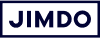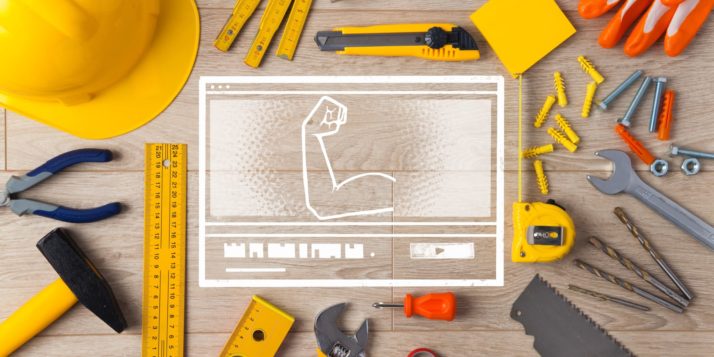Do you ever visit a website and wonder how it got all of those widgets to work? The booking form, the calendar, or even the weather display? You might assume that these kinds of bells and whistles require a web developer to install. But these days it’s usually as simple as copying and pasting some text into your website. Taking advantage of these tools can engage your visitors and make a simple website much more functional.
Applications that are embedded into the body of websites are called widgets. Widgets come in many forms: clocks, translators, Instagram feeds, video players, contact forms, slideshows, search bars, etc. A widget adds functionality to your site by outsourcing the development of the application to a coder, instead of every site owner having to program it themselves. Some of the best widgets are free or work on a freemium model.
When we talk about these kinds of website tools, we usually talk about both widgets and plugins. Knowing which one is which isn’t as important as knowing that you can pretty easily put them to use on your site. In this post I’ll go over some of my favorites and hopefully convince you to give them a try.
How to install a widget for your website
Each tool differs slightly, but typically after customizing your widget on the widget-maker’s website, they will provide you with some HTML code and directions for where to put it on your site. A block of code might seem intimidating at first, but you’ll quickly realize that a simple copy and paste is all that’s necessary because the widget-builders have already done the hard work for you.
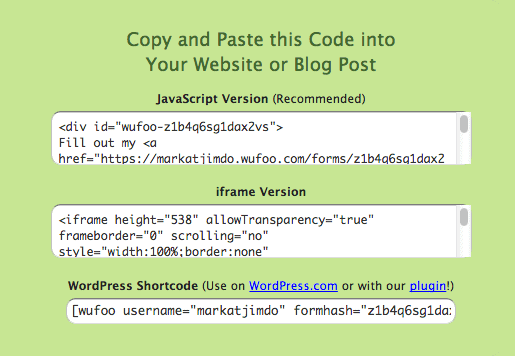
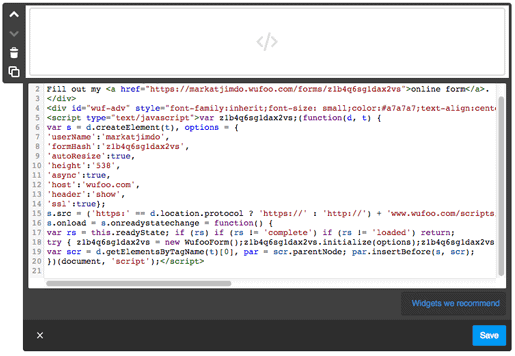
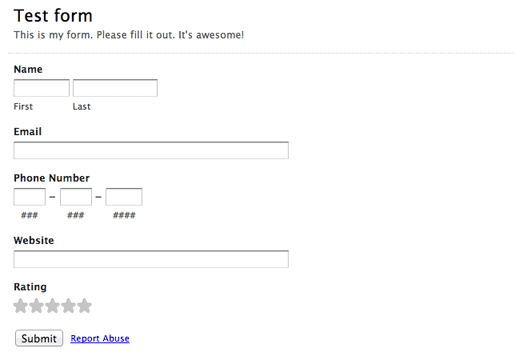
- If you’re using a website builder like Jimdo, you’ll want to find the Widget/HTML element that allows you to paste raw HTML. Simply paste the widget code into this element and your widget will be displayed. (This works for Jimdo Creator websites—for Jimdo Dolphin websites, we encourage you to use the built-in tools instead).
- If the widget or plugin calls for code to be pasted into the head of your site, you can find the appropriate field to paste this code under Settings > Website > Edit Head.
- To embed the widget onto a specific page, add the Widget/HTML element precisely where you want the widget to appear, then paste the code into the element’s text field.
My top website widget picks
With all of the available website tools around, it can be difficult to decide which ones to take advantage of. There’s an extensive list of widgets and tools in our Support Center, but allow me to offer a few recommendations.
Something to keep in mind: make sure you’re not adding widgets for the sake of adding widgets. Widgets can do a lot, but they can’t compensate for a poorly designed site, so make sure your website itself is strong before adding a lot of widgets. You’ll want to keep your site free of clutter, and it’s certainly easy to get out of hand with so many useful widgets available.
Want to know more about designing your own website? Check out our 22 Tips for Building a DIY Website >>>
Email Marketing & Signups
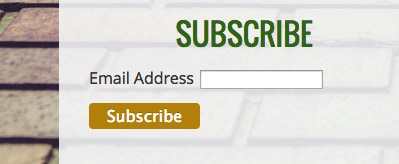
It’s no secret that email marketing is a cost-effective way of increasing conversion, sales, and brand awareness for your business, so definitely take advantage of it with either MailChimp or GetResponse. Both services provide similar features including contact management, automation, templates, and analytics. When you sign up for an email marketing service, you’re provided with a campaign management dashboard and the necessary code to embed a signup form onto your site.
Images
If your website needs a slideshow, give PhotoSnack a try. PhotoSnack provides an easy way to embed mobile-friendly slideshows on your website. It can upload photos from your Facebook, Flickr, and Instagram accounts, or you can use it to show off a portfolio of your work.

Social Media
Floating social media buttons are a stylish way to encourage sharing, which is why we use them on the Jimdo Blog. There are lots of services that offer various designs, but AddThis is a great option. With a simple copy and paste, you can have floating social media buttons or sidebars on every page of your website.
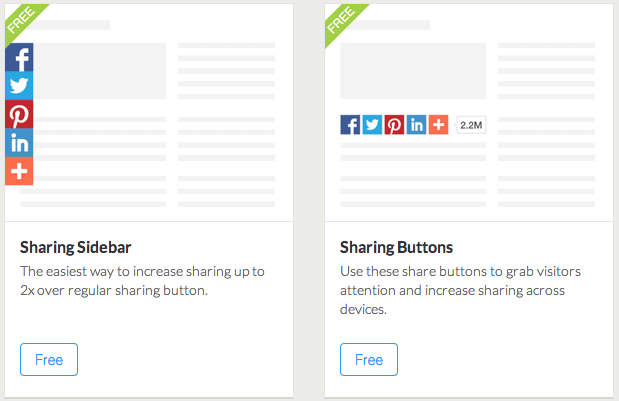
Booking Widgets & Calendars
If you need to share a calendar on your website, Google Calendar is the classic bet. But if you need something with a bit more functionality, like for bookings or to show availability, there are some really good options:
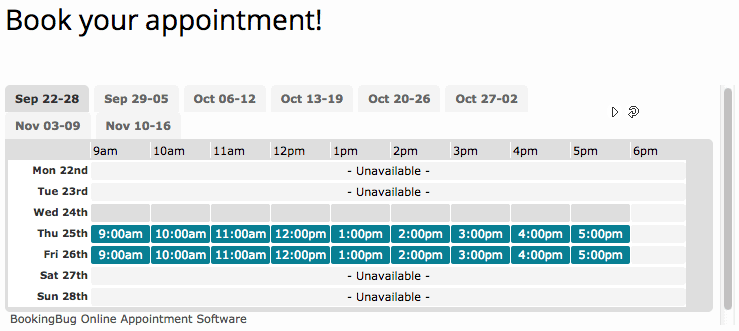
- Own a restaurant? Take online reservations with the OpenTable widget.
- Are you a personal trainer? Own a beauty salon? Teach diving lessons? You probably need to take bookings as well. If so, BookingBug is right up your alley.
- If you own a holiday home you’d like to rent, you can create your own vacation rental website.
- If you are holding an event you need to sell tickets to, look no further than Ticketleap or Eventbrite. Either service will allow you to create an event and embed a widget on your website to seamlessly sell tickets to your event with just a click of the mouse.
Note: If you have a Jimdo Dolphin website, use a Booking Block to install a calendar.
Digital Goods
One of the most common questions I get is, “How can I sell music/videos/ebooks/comics on my site?” Time and time again, I recommend Gumroad for its usability and website integration. Offering a digital subscription? Gumroad has you covered as well—you can set up a subscription-based pricing model for your product, manage your subscriber base, and send updates all from the console that Gumroad provides. While there are other great options out there, Gumroad is my go-to because it’s just so simple. If you simply want to share your music, you can embed a Spotify playlist directly on your site, too.
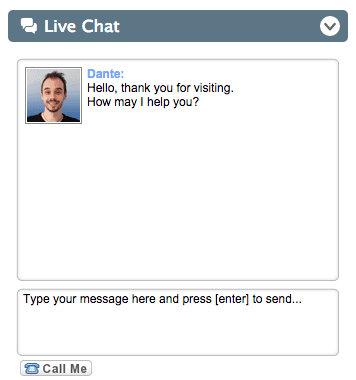
Customer Service
SnapEngage, Userlike, and Olark are great options if you’re looking to add a customer service or sales channel to your site. If you own a small business, hiring call center representatives can be quite expensive, so taking advantage of live chat is a great way to provide support. Read more customer service tips for your small business website.
Analytics
eClincher makes tracking social media and website analytics a breeze with an intuitive, customizable dashboard. eClincher allows you to track real-time website traffic, analyze social impact, and manage social media accounts, all through the same dashboard.
Install a Search Bar
While Google is almost always the first name in search, Swiftype is likely the easiest and most powerful way to add a search field to your website. Swiftype combines advanced indexing, autocomplete, and custom result ranking with an easy-to-embed widget, making it one of my personal favorite tools.
Community, Comments & Forums
While many website platforms include a comments section for your blog or news posts, few are as slick and functional as Disqus. It’s easy to implement, it’s optimized to engage traffic, and offers advanced features, such as analytics.
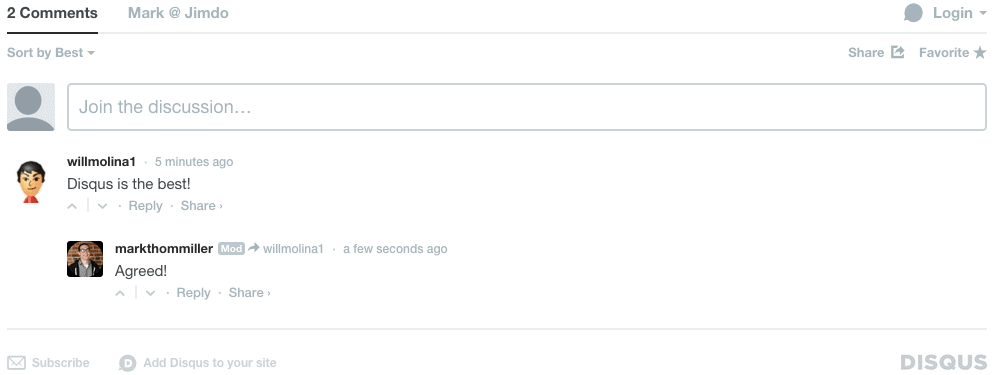
Need a Q&A forum for your site? Pubble is a customizable solution that offers analytics and is easy to add to your existing site.
If your site would benefit from a chatroom, check out RumbleTalk. RumbleTalk is also customizable, SEO friendly, and even includes a spam filter.
Online Forms
Most website building platforms offer a built-in contact form module, but what if you need some extra functionality? Wufoo fills this void quite nicely by offering advanced features, such as file upload functionality, and virtually unlimited customization to the form fields.
Plugin Editor
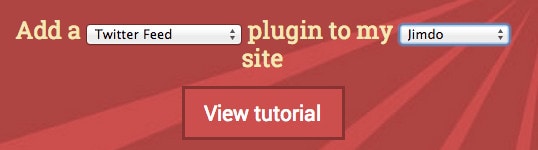
Last but not least, I want to mention POWr.io. This is a very cool site that is basically a catalog of widgets and plugins for all different website builders. Just choose your website builder and the kind of widget you want, and POWr.io will provide you with an option that you can edit and adjust directly on your website. It essentially provides a plugin editor on top of your site editor, so it integrates seamlessly with your website building platform.
Adding the right widget can take a ho-hum website and make it much more functional and user-friendly. Can’t get enough widgets? See more of the best free widgets in 20 More Website Widgets We Love.