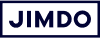It seems like every day a new photo editing program pops up promising new effects, new frames, and new ways to add mustaches to your photos. What a time to be alive!
But what if you want to do something more complex, like remove the background from a product photo, combine pictures, or take away a few wrinkles? In those cases, you’ll arrive at an advanced image editor like Photoshop.
Photoshop is powerful software with a lot of loyal and happy users. The problem is, it’s tough for beginners to learn, and it’s expensive too.
Fortunately, there are lots of low-cost or free Photoshop alternatives that can help. In this post, I’ll go over some of the best online photo editors for beginners.
Tools to edit photos without Photoshop
- GIMP: Free, open-source photo editor similar to Photoshop.
- Pixlr E: Free Photoshop tool that doesn’t need a download.
- PicMonkey: Powerful image editor easier than Photoshop (starts at $8/mo, $12/mo for background removal tool).
- Canva: Online tool for social media images with text and graphics. ($12/mo for background removal tool.)
- Pixlr BG: Free tool to remove the background of an image.
- Tucia: Professional photo editing service to fix photos for you. Pay per image with no subscriptions.
All of these Photoshop alternatives work for Windows and Mac.
Just looking for a way to edit images to create your logo? Try our Jimdo Logo Creator.
Design a logo that makes your business stand out.
1. Free photo editors similar to Photoshop
Who are they for? Someone who knows a little bit about editing photos already, or is game to figure it out.
These free alternatives to Photoshop are a great option that many people don’t know about. They can still layer and combine photos, or add or remove someone from a picture, all without Photoshop. The downside? They look and feel very similar to the real deal. So if you hate using Photoshop, go ahead and scroll down to Option 2.
GIMP (Free)
GIMP is an open source and completely free photo editor that could be Photoshop’s long lost twin. You don’t get a fancy interface, but you do get free access to a very powerful program that can do just about anything you need. You also get lots of tutorials from the community, many languages, and the warm and fuzzy feeling that you are supporting an open-source and volunteer-run project.
Pixlr (Free)
Pixlr is a pretty robust free photo editor that’s actually a web app, so whether you have Windows or a Mac, you don’t need to download any software. You just use it right in your browser. I like that they don’t require you to create an account or jump through hoops to download your images. And when you save an image, it’s very easy to adjust the image size and file size to optimize it for your website.
There are two free versions: Pixlr X and Pixlr E. Pixlr X is the easiest, most basic. It’s closer to the photo editing software you might find in Windows or iOS. Pixlr E is more advanced. It has layers and tools similar to Photoshop. (You can also upgrade to Pixlr Pro for $7.99/mo to get more features and get rid of the ads).
One look at Pixlr E and you’ll see how closely it matches the Photoshop interface.
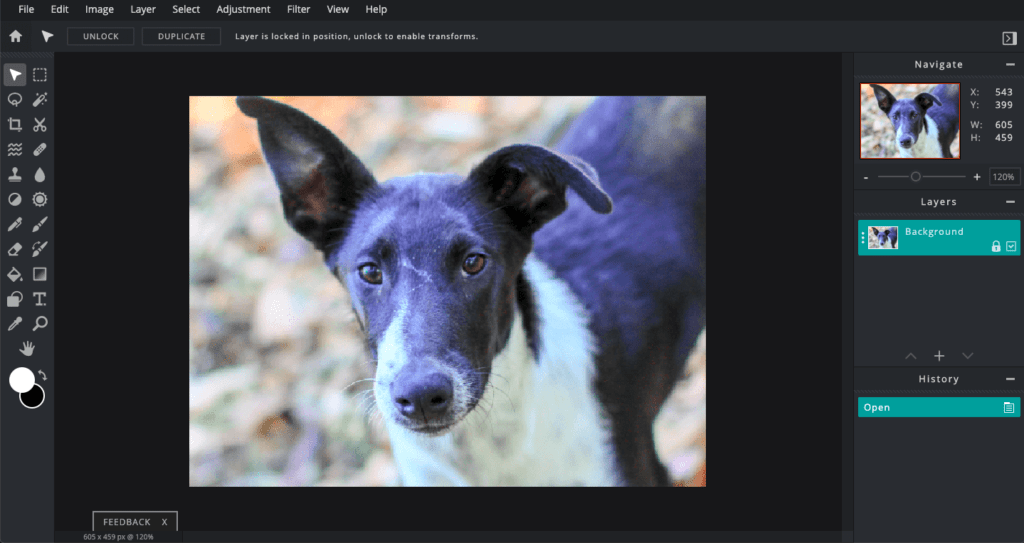
A common complaint about Pixlr is that it has the same steep learning curve as Photoshop, and not a lot of support to go with it (it is free, after all). However with a little digging you’ll see that their blog is actually full of good articles. Google “How do I ____ in Pixlr?” and a helpful tutorial will likely pop up in the results. Another plus is that the editor is available in almost 30 languages.
Runner up: Fotor
Fotor calls itself “fundamentally Photoshop online” and is available in 8 languages. You can try it for free but you can’t remove the watermark without a Pro plan, which is $8/mo. I also found the background removal tool difficult to use.
2. Online photo editors different from Photoshop
Who are they for? Someone who needs to do advanced photo edits, but doesn’t want to use a complicated program like Photoshop.
When you start looking at Photoshop alternatives, you’ll see that most programs try to copy the Photoshop experience, from layers to lasso tools. If you happen to hate that experience, you’ll want to find a powerful tool with a simple process. That’s where I recommend PicMonkey.
PicMonkey ($)
PicMonkey is an easy image editor with a focus on the kinds of edits that people typically want to make, like fixing up someone’s complexion or adding fun effects for different holidays. Best of all, its buttons are labeled in plain English instead of with mysterious icons, and helpful popups tell you exactly how to use each tool. Currently it’s available in English and Spanish.
That said, it’s $8/mo, so probably only worth it if you know you’re going to use it a lot. If you’re on the fence, consider a free trial to test it out or even just edit one sample photo to see what the tool is like. Similar to other popular graphic design tools, PicMonkey has a ton of templates, fonts, and other fun things for branding and marketing.
Runner-up: Canva
Canva is a great graphic design program for beginners. I don’t have it as a top pick here because I find that it’s less of an alternative to Photoshop and more for creating social media-friendly images with text and other graphics. It has a ton of trendy templates for every business-related piece of marketing you’d probably ever need. But its photo editing tools are fairly basic. It’s available for free, but you have to upgrade to the paid plan ($12.95/mo) to use the background removal tool.
3. How to remove an image background without Photoshop
Who are they for? Someone who just wants to remove the background from an image.
Removing the background of an image is really handy for product photos or icons. But it’s surprisingly tricky without the Photoshop lasso tool.
Most background erasers work the same way. You upload your image and mark the part you want in green and the background in red. Then the software takes over and cuts the image out for you—with varying levels of success depending on how clear the boundaries are between your object and your background. Then you get a chance to touch it up yourself.
Pixlr BG (Free)
Pixlr BG wasn’t available the last time I wrote on this topic, but it’s my new favorite free background remover. It’s genuinely free—you don’t need an account and there are no tricks or limitations that you get with other tools. Most importantly, it works really well! Its “AI Cutout” technology worked automatically on the dog photo without me needing to painstakingly trace an outline with my mouse. I just needed to touch it up slightly, and the tool made this process easy and intuitive.
Runner up: Background Burner
When I first wrote about these programs a few years ago, I recommended Background Burner. It still works well and it’s still free. The only catch is that you have to create an account with Bonanza, an online retailer, in order to download your images, and its interface isn’t as nice. So that’s why I think Pixlr BG is now the best free background eraser.
Tip: For more step-by-step tips, check out our Beginner’s Guide to Customizing Your Jimdo Website.
Paid tools to remove photo backgrounds
I didn’t have any trouble with the free version of Pixlr, but there are also paid alternatives to Photoshop if you want to clip something out of an image. They all work the same way but have different pricing.
- Autoclipping: Pay as you go or get a monthly subscription, depending on how many images you plan on downloading. There’s also a free version for non-commercial use.
- ClippingMagic: This tool works really well. The lowest package is $3.99/mo for 15 credits, which translates to 15 downloaded images. The nice thing is you can re-edit and re-download an image without it counting as another credit.
- PicMonkey has a background eraser tool included in their Pro plans ($13/mo).
4. How to find a professional photo editing service
Who are they for? Someone who wants to outsource their photo editing.
Hey, not all of us are into editing photos. Maybe you have a ton of product photos for your online store, or you’re trying to outsource more tasks so you can focus on your top priorities. If that’s the case, there are services that will edit your photos for you—from simple edits to more complex effects. Here are some options:
Pixelz Solo ($)
Pixelz is a nice professional option that specializes in ecommerce photos. They’ll help you with backgrounds, make sure everything is cropped consistently, and even provide invisible mannequins. The subscription starts at $9/mo and then you pay about $1.50 for each image. The turnaround time is 48 hours.
Tucia ($)
Tucia is one of the largest online photo retouching services. At $8/image for basic fixes and $40/image for advanced effects, this could be worth it if you want to turn a photo into a high-impact website background image or if you have a headshot that needs some retouching. You pay per image, so you’re not locked into any monthly subscription.
Don’t be discouraged by Photoshop’s tricky interface or high price. There are still lots of ways to edit photos for your website. Give some of these options a try, and see what you think! Also check out our tips for optimizing your photos for both your design and your SEO, and our favorite sources for free stock photography online.