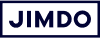If you have a store on a local main street, you want to make it welcoming to all customers. You’ll have a large sign that’s easy to read. You’ll have an entrance wide enough for people with strollers, carts, and wheelchairs.
What if you thought about your website in the same way?
This post will go over some quick fixes to improve your website accessibility so that it’s open and usable to all visitors, including people with disabilities.
What is website accessibility?
Website accessibility is the practice of designing your site so that there are no barriers for people with disabilities. This includes people who have problems with sight, hearing, using a mouse, reading and understanding, or motor skills.
But it’s also about ease of use for all visitors, including older people, those who have trouble reading on a screen, or people with “situational” limitations. For example, maybe they’re in an open office and can’t listen to sound.
Website accessibility check: common barriers
Often people who use a website “normally” don’t think about obstacles that could make it impossible for other people to use. This list isn’t exhaustive, but it touches on some common barriers:
- Important information buried in a photo or an infographic. A person using a text-to-voice reader can’t “see” this.
- Audio or video content without subtitles or a transcript.
- A long, complex navigation menu. Someone using a keyboard to navigate your site will have to tab through all the pages manually to get anywhere.
- Buttons that are very small or too close together.
- Text that’s too small or blends into the background (lack of contrast).
- Directions that rely on color or visuals alone, for example “Press the red button.” If you’re colorblind, you’ll have trouble with this.
- Offering a phone number as the only way to contact you. If someone can’t speak or use a traditional telephone, they need another way to get in touch.
How do I make my website more accessible?
There are entire manuals and checklists for website accessibility online. But just approaching your website design with empathy and awareness can make a big difference. Here are some suggestions:
1. Provide alternatives to audio and visual elements
People might use screen readers or other assistive technology to “read” your site. If you have important information buried in an infographic, a table, or a video, also include a transcript or captions.
2. Add alt text to your images
Alt text is a small bit of text that describes what’s in an image. It goes into the HTML code behind the scenes so that screen readers can access it. That way someone who can’t see your image can still know what’s in it. (P.S. filling in your alt text is good for your SEO, too). Here’s how to add alt text.
3. Adjust your website colors and contrast
Choose colors that are different enough from each other so that your text is easy to read. To play it safe, opt for dark text on a light background. Here are more tips on creating readable website text.
4. Make space for large, clear buttons
Leave enough room around buttons so they’re easy to push and keep the text large and clear. Don’t put two important buttons right next to each other, since accidentally clicking on the wrong one can be really frustrating. Here are more tips on good buttons and CTAs.
5. Choose large, readable fonts
Stick with large, serif or sans-serif fonts and avoid narrow or decorative ones. Want to test it out? Hand your website over to anyone over 60 and ask them if they can read it without glasses. Here are more tips on choosing the right font.
Conclusion: website accessibility helps all visitors
The good news is, it’s easy to make small, non-technical changes so your website is more usable, especially if you ask for feedback from customers. Plus, when you make your site accessible for people with disabilities, you make your website easier for everyone, and that’s a win/win.