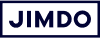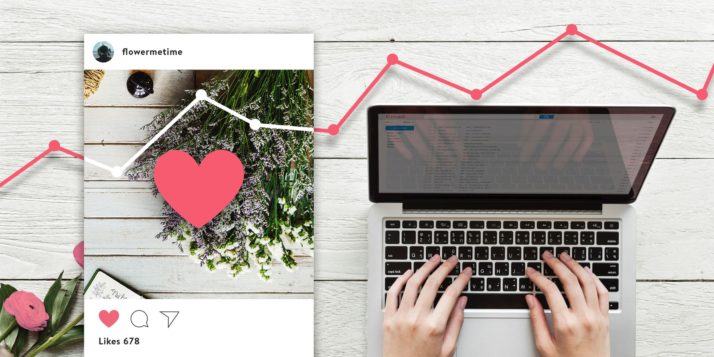If you already use Instagram, you’ll know how satisfying it is to watch your followers and engagement grow. Instagram Insights helps you understand and maximize that engagement on a new level.
In a previous post, we got you set up with an Instagram Business account and explained how to use Instagram for your business—even if you’re a B2B brand.
Now that you’re up and running, you can start optimizing your Instagram business profile so it generates new leads. Seeing your numbers change is a brilliant motivator—plus, increased engagement means more exposure for your brand. Great news, no matter what size your company is.
What is Instagram Insights?
Insights is Instagram’s native statistics-tracking feature—and it’s only available via the Instagram mobile app. You can use it to learn more about your visitors, what kind of content they engage with most, and analyze how and why some of your posts perform better than others. The really cool bit? You can use this info to adjust your strategy to give your audience more of what they want, and broaden your reach on Instagram.
To see the statistics and insights, you need to create an Instagram business account. It’s free.
Instagram Insights are some of the easiest statistics to understand, because all of the numbers include a short explanation of exactly what they mean. So even if you’ve never looked into your performance stats before, you’ll be able to improve your results right away.
You can read the more detailed definition for every metric on Instagram’s help page.
Bring your business online with Jimdo.
What metrics are available on Instagram Insights?
When you tap on the Insights tab in your Instagram app, you’ll see quite a few metrics just at first glance. The Professional Dashboard area shows you a short, summarized version at first, and you can tap each heading for more details. Let’s take a closer look at Instagram Insights’ main categories:
- Recent Highlights. Right at the top, Instagram tells you about any significant increase in your performance over the last 7 days and compares it to your data from the previous period. For example, “You received 134%+ more content interactions in the last 7 days.”
- Overview. This section includes three important metrics: Accounts Reached, Content Interactions, and Total Followers. From the main page, you can see the total number for each metric above its title, plus the percentage by which it has increased or decreased over the last 7 days. You can then tap them to get more information. We’ll talk more about these metrics below.
- Content You Shared. Here you can see all the posts you’ve shared in your Instagram feed, in your Stories, and via IGTV (Instagram TV) in the last 7 days.
The Overview section is where you’ll find information like how many people have seen and interacted with your posts, what actions they took on your page, and how many followers you have overall—including any fluctuations in that number.
TIP: Don’t get too bogged down in the number of followers you have. If your goal is to grow your business on Instagram, then engagement and interactions metrics—like how many people like, comment on, watch, reply, and save your content—are much more important.
Accounts Reached lets you see how well your content has performed by arranging your top-performing posts, stories, and videos by reach. Most importantly, you can check how many people have:
- Seen your content on Instagram.
- Visited your profile or clicked on your website link.
- Tapped the call-to-action button on your profile.
Why is reach such an important Instagram metric?
Your “reach” refers to how many unique accounts see your content on Instagram, regardless of how many times they view it or if they interact with it or not. Reach shouldn’t be confused with “impressions,” which refers to the total number of times a piece of content has been displayed. For example, if you scroll past the same post twice in your feed, Instagram will count that as two distinct impressions, but only one instance of reach. If your goal is to build brand awareness, tracking reach is the best way to monitor your progress.
Content Interactions shows you how people have interacted with your posts, stories, and videos in more detail. For example, you can see the likes, comments, shares, saves, and replies for individual posts. This metric is useful for seeing how people are reacting to your posts and which content types they like best.
Total Followers offers more than you might think. Yes, it shows you how many followers you have and if you’ve gained or lost any in the last 7 days. But you can also get useful information like their geographical location and age range, and when they are most active on Instagram. Checking this metric can help you work out when the best time is to post on Instagram or if you should try posting at a different time of day to get more interaction from your followers. This data also really comes in handy when you want to monitor overall activity. For example, to see how successful your latest competition or promotion was for promoting your page.
Bring your business online with Jimdo.
How to see Instagram Insights on your posts, stories, and IGTV videos
To see insights for a specific post, story, or video, go to the post tap View Insights. This section is split into Interactions, Discovery, and Promotion.
Interactions
In the Interactions tab, you can see how many likes, comments, and saves your content has earned. Saves are especially insightful because they indicate that a follower is so interested in your content that they want to come back to it later or share it with a friend—in contrast to tapping ‘Like’ as they scroll past. Tracking the number of saves your content receives over time will help you work out what type of content resonates most with your audience, so you can focus on creating more of it.
TIP: Try checking the interaction numbers on your latest story—how many people replied to it or tapped your stickers? If lots of viewers are leaving right away, consider adjusting the type of content you’re using to make your stories more interesting to your followers. If, on the other hand, you find that your followers are tapping back to return to your stories, this means you’ve managed to hook them with captivating content—nicely done!
Discovery
Alongside your post’s interaction numbers, you’ll also find the Discovery metric. This shows you how many new accounts you’ve reached, and how you reached them. For example, if you notice that lots of new followers have found you via certain hashtags, you can use these hashtag combinations again to get more followers on Instagram.
Promotion
If you’ve paid to promote a piece of content, you’ll find information and statistics on how well it performs in the Promotion tab.
Fancy being featured on Jimdo’s Instagram? We’d love to see your Insta-accounts and give them a shout-out in our newsletter and on our social channels. Follow us on Instagram and tag us in your posts and stories for your chance to get featured!
If you’re serious about growing your business with Instagram, then Insights will provide the concrete data you need to optimize your performance.
And once you’re on your way to Insta-fame, you can streamline your social media routine with a social media marketing strategy.
Still have questions? Here is a quick overview of some of the most commonly asked questions about Instagram Insights:
Insights is Instagram’s native statistics-tracking feature—and it’s only available via the Instagram mobile app. You can use it to learn more about your visitors, what kind of content they engage with most, and analyze how and why some of your posts perform better than others.
To view Insights on Instagram, go to your profile and tap the Insights action button. You need an Instagram Business or Creator account to use the feature.
To activate Instagram Insights, you need to have a Business or Creator account. You can convert your personal profile into a professional account (eg. a Business or Creator account) by going into your settings and selecting the Switch to Professional Account option.
To see insights for a specific post, story, or video, go to the post tap View Insights.
When you tap on the Insights tab in your Instagram app, you’ll see quite a few metrics just at first glance. These are Instagram Insights’ main categories: Recent Highlights, Overview, and Content You Shared.
Your “reach” refers to how many unique accounts see your content on Instagram, regardless of how many times they view it or if they interact with it or not. If your goal is to build brand awareness, tracking reach is the best way to monitor your progress.