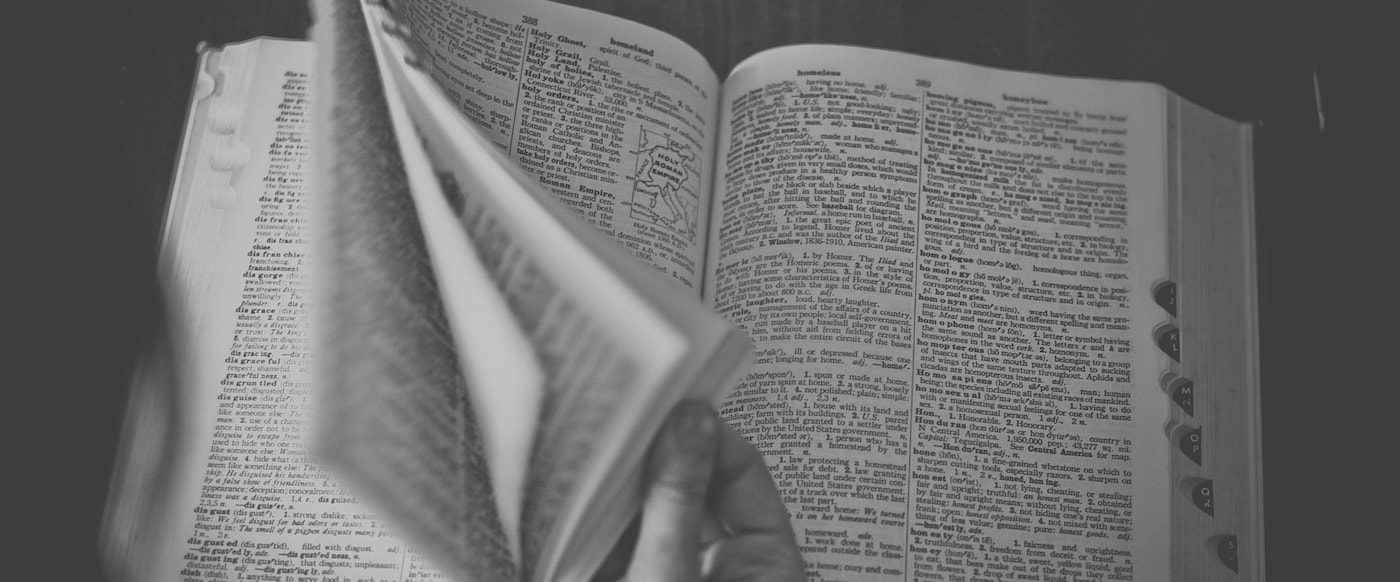If you’re new to the world of websites, you’ll find it inhabited by a vibrant group of coders, design enthusiasts, marketers, and DIYers all using some of the same website parts and terminology (or buzzwords and jargon, depending on your point of view) to communicate. There’s a little bit of “fake it til you make it” in any new endeavor, but if you want to walk the walk and talk the talk, we’re here to help.
Here’s a cheat sheet of some of the most common website vocabulary you’re likely to encounter when you start your site. We’ve broken down the terms into visual and technical sections.
Bring your business online with Jimdo.
Anatomy of a website:

1. Above the Fold
Just because it’s a website doesn’t mean the terminology is cutting-edge. “Above the fold” refers to anything on your web page that people can see without needing to scroll down. The term comes from newspapers—with the front page folded in half, anything in the top half is above the fold and easiest to see at a glance. This is where newspapers put their most attention-grabbing headlines, and you should do the same on your website.
2. Call to Action (CTA)
You’ll often hear people say that every website (or even every web page) needs a call to action. What they mean is that you typically don’t want someone to just read your web page and then go somewhere else. You want them to do something: buy your product, sign up for your newsletter, share your page….something. That’s where your CTA comes in. It’s typically a button that encourages the visitor to do that thing you want them to do—to take the next step. To create one on your Jimdo website, use the Button Element. If you have a website without a CTA, that might be a missed opportunity to engage your viewers and “convert” them (in marketing-speak) into customers.
3. Content
Every discipline needs a fancy way to say “stuff,” and websites are no exception. All of the stuff you put on your website—the photos, text, videos, cat GIFS (see below) are collectively known as your website “content.” They go (conveniently) in the Content Area of your website. If you hear someone say that “content is king,” what they mean is that the stuff on your website—the actual, useful information you’re providing—is more important than any cool design elements, colors, fonts, snazzy animations, etc. In other words, you can’t fake a good website. You have to take the time to add useful, high-quality content.
4. FAQ
It stands for frequently-asked questions, and it’s a page on a website that gives quick answers to customer questions. The idea is to keep the answers short and direct so that people find info quickly. We write it as “an FAQ” (“an eff-ay-cue”) instead of “a FAQ” (a “fack”). They are one of the easiest ways to acquire new customers, close sales, and save time answering repetitive questions. For more information, see our guide on how to write an faq page, with examples.
5. H1/H2/H3
These numbers signify the size of a heading in HTML code. The large heading at the top of a web page is an H1 (in HTML it’s written as <h1>), the next size down is an H2, etc. At Jimdo these are called Heading Elements (Large is H1, Medium is H2, Small is H3). Search engine crawlers look through the code on your website for these <h> tags, because it helps them figure out what your web pages are about. So if you hear someone say “Make sure you put an H1 at the top of every page of your website,” that’s what they mean. (And P.S., that’s good advice—it’s great for your SEO).

6. Header, Body, Footer
Your header is the first thing people see when they visit your website. It should include basic information and invite users to continue browsing. It often includes a clickable logo and an option to “sign up” or make a purchase. The body is the large center area that makes up the bulk of your website. It’s where you display the content you want visitors to see. The footer is located at the bottom of your website and usually a bit more information, such as contact links or a privacy policy.
7. Hero Image
A hero image, or hero area, is a large space at the top of your web page usually reserved for a full-width image and headline. It’s the first thing that visitors will see when they visit your homepage, creating a bold, dramatic (dare we say heroic?) effect. It’s a popular design trend right now, and many Jimdo templates have hero areas built in.
8. Landing Page
Landing pages are the pages that you encourage people to “land on” when they come to your website or click on a link. They can serve two purposes: to drive traffic to your website, or to help you turn visitors into customers once they land on your site (also known as creating leads or conversions). You can direct visitors to your landing pages using a paid marketing campaign (e.g. with an advert on Facebook or in your email marketing) or through search engines like Google. If you want your landing pages to rank highly on Google, it’s important to optimize them for SEO. Think of it as a virtual first impression for your business that you get to fine tune yourself.
9. Sitemap
A sitemap (or site map) is a list of all the pages on your website. It’s typically organized in an outline, just like a table of contents in a book. In practice, you could use a sitemap in different ways. First, it can help you plan out your site before you start building (always a good idea!) This kind of sitemap doesn’t have to be fancy—a Word Doc, a page in your notebook, the back of a napkin—anything that helps you keep track of where you want your pages to go is fine. Secondly, you can submit your sitemap as an XML file to Google and other search engines, which makes it easier for their crawlers to explore your site and add it to search results.
Technical Website Terminology
1. Anchor Link
When you click on a link and go to another web page, you typically start at the very top. But what if you wanted to send someone to a particular point further down on a page? That’s what anchor links are for. Use anchor links to help people jump to a particular section, either further down the page or on a completely different page. Here’s a tutorial on how to set up anchor links. (If you want to let people jump back to the top of a page, use the Scroll-to-Top feature).
2. Back End/Front End
When someone refers to the back end or front end of their website, they’re talking about the part that’s public and viewable (the front) and the part that only they can see when they log in to make changes (the back).
3. CMS (Content Management System)
Content Management System may win the prize for the most boring-sounding term in existence, but it’s actually an extremely important part of your website. It’s the online software that lets you update and manage your website without any coding. In other words, it is Jimdo—the backend system that you log in to and use to make edits to your website.
4. Cookies
Cookies are small files that can be stored in an internet user’s browser. They allow websites or servers to recognize users, track activities, and create statistics. Because they track user movements within a website, they can help remember customized preferences, such your login or theme selection.
5. Hosting vs. Domain
Though many services (including Jimdo) offer “all-in-one” domain and hosting, they’re actually different things. Your domain name is the unique address of your website, after the “www.” Hosting is a service, where the company that “hosts” your domain will store and manage the files associated with your website for you. Once you purchase a domain, you can move it around to different hosts, kind of like how you can keep your mobile phone number when you move to a different phone company.
6. GDPR
The European Union’s General Data Protection Regulation. It affects most website owners and requires them to take certain steps to make sure their sites are compliant. It’s important to understand if your website is collecting, tracking or storing what the GDPR calls “personal data” (e.g. names, IP addresses, email addresses, Cookie ID). You also need to have the right kind of Privacy Policy in place. Jimdo’s Legal Text Generator is a good way to help ensure your website is legally compliant. We have more detailed information on what you need to know about GDPR and your website.
7. JPG/PNG/GIF
Once you start working with photos for your website, you’ll see that you can upload different file types: JPGs are the most common (and most photographs will be JPGs) but PNGs are better for logo files, graphics, or anything where you want to preserve nice crisp lines when you zoom in. GIFs are best for low-resolution logos, icons, or symbols….and of course, animated dog memes. For more on images, see how to choose images for your website.

8. Mobile Responsive
Mobile responsive is another way to say “mobile-friendly.” It means that a website responds or adjusts to the size of the screen, whether someone is visiting from a mobile phone, tablet, laptop, or desktop. You’ll know a website isn’t responsive if you visit it from your mobile phone and find that you have to squint to read and keep zooming in and out to see all the content. The good news? All Jimdo templates are responsive! You can preview what your website will look like on different devices by going to View Mode and clicking on the Device Preview.

9. SEO (Search Engine Optimization)
Intimidating term, but actually much simpler than you’d think. SEO is the process of making your website more attractive to search engines. The websites you see when you search on Google don’t get there by accident. There are some easy steps you can take to help search engines understand what your website is all about and, more importantly, match you with the right visitors.
10. URL
A Uniform Resource Locator, better known as a web address. It’s what people type into their browsers to find your website. Usually it starts with “http://” and then “www.” The part that comes next is known as your domain, “Jimdo.com” for example. In more technical terms, your website is the “resource” that your browser “locates.”
11. UX
Shorthand for “user experience.” UX basically describes the experience someone has while using your website. If you go to a website and find everything you need quickly and efficiently, and if you enjoy the process, that’s a good user experience. If you visit a website and aren’t sure where to click, or you get stuck somewhere and can’t find what you’re looking for, that’s a bad user experience. You can check to see if your website makes some common UX mistakes.
Of course, there are hundreds of more website buzzwords out there. Here are some of the most common questions about website parts and terminology:
There is no set rule on the exact website terms to know, but words like SEO, domain, hosting, back-end, and cookies are all important. We hope this handy guide gives you the overview of what you need.
Website terminology means the common words and phrases you will encounter when creating a website. It’s important to know them so you can make the most of your website experience!
Our list includes the top terms to know for creating a website, but if you want to dive into the details, web design and online marketing are two topics with many important phrases to learn.
Visually, a website consists of a header, body, and footer. Included in that are usually a homepage and subpages that contain information such as your “about” section and privacy policy.